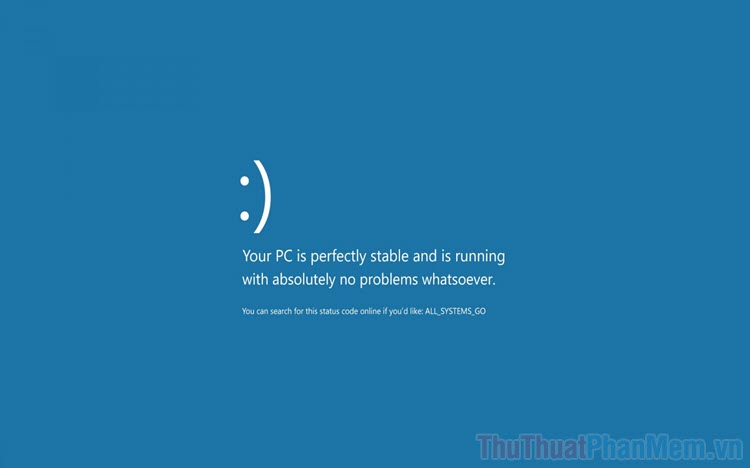
If your computer encounters an error that cannot boot, the system cannot access Windows 10, it will make it difficult to backup data. This article will show you 2 ways to restore or backup data on Windows when it fails to start.
1. Access Windows Recovery
Once the Windows computer boots up, accessing Recovery is very easy, which you can access in a variety of ways. But when you can’t access Windows, it’s difficult to access, you will have to create USB installers and use them to enter Recovery.
Preparation: USB over 8GB (the bigger the better)
Step 1: Once you have the USB, you will have to create a Windows 10 installer and please refer to the article How to create a Windows 10 USB installer
Step 2: Then, plug the USB into the computer and reboot to enter Windows Setup mode. In this window, select Repair your computer to see more options.
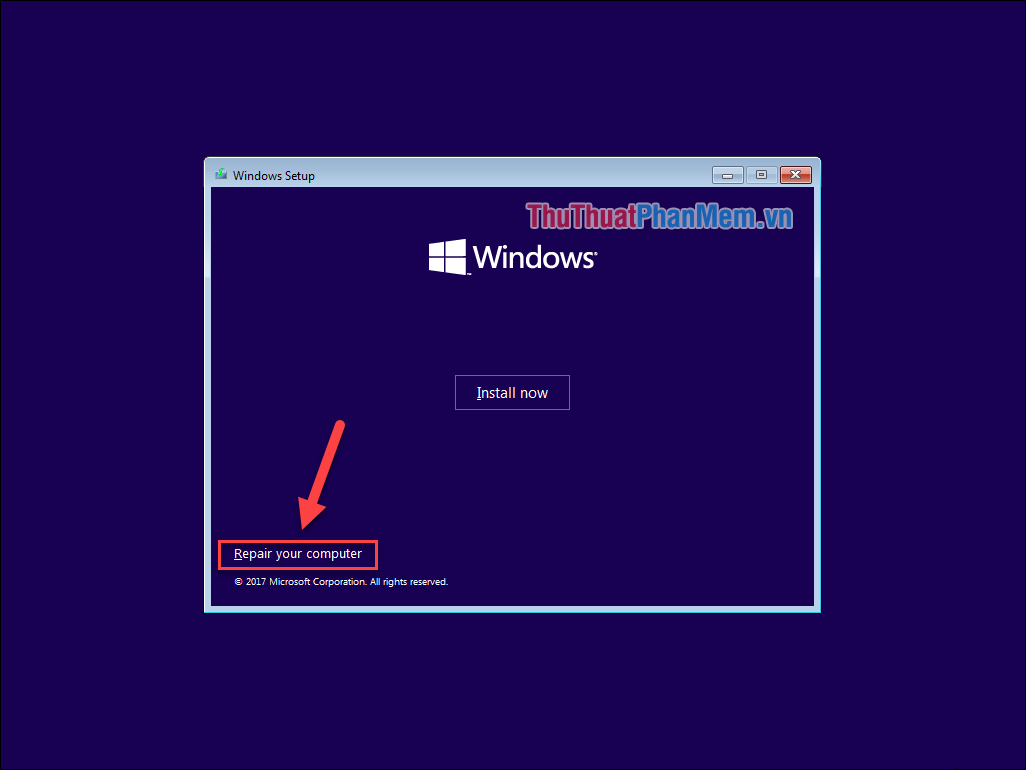
Step 3: When entering Recovery mode, select the Troubleshoot item to open the Windows repairer.
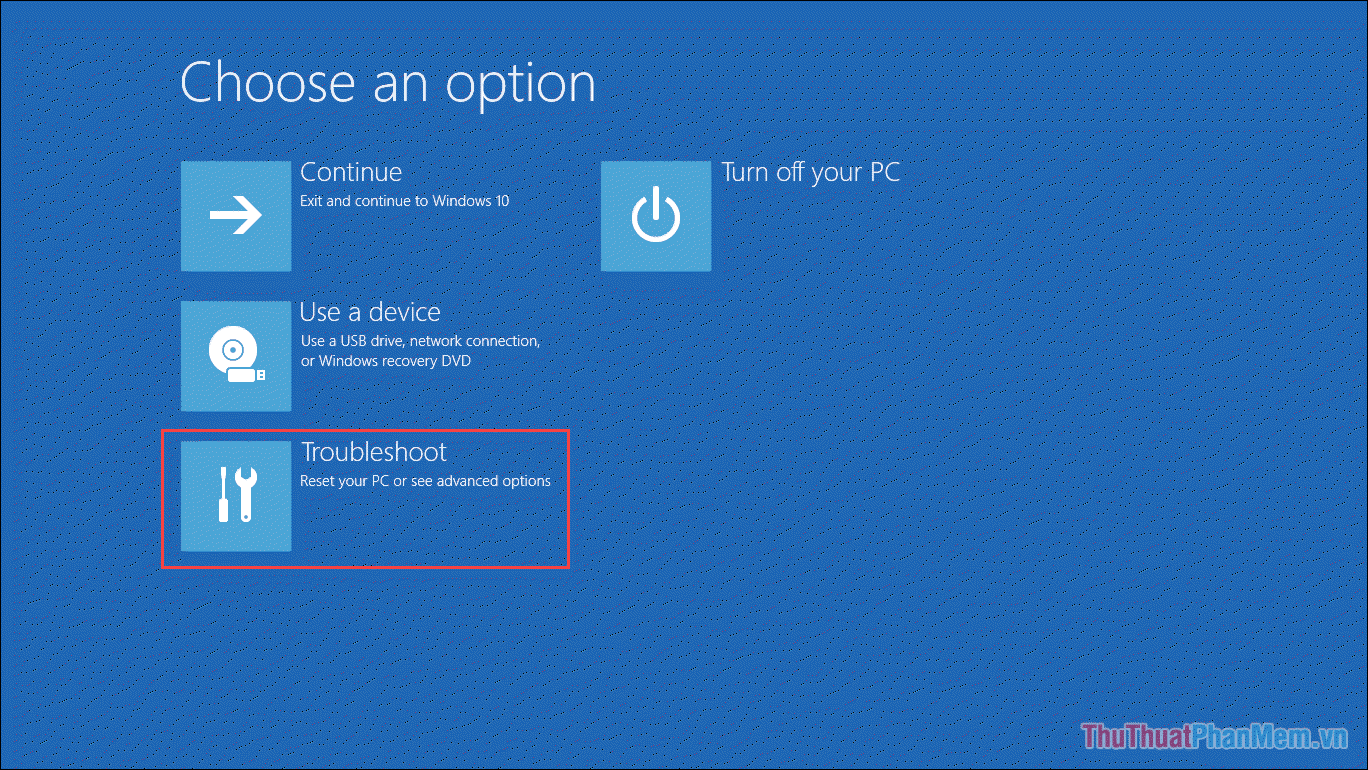
Step 4: Next, select Advanced Options mode to see the available options.
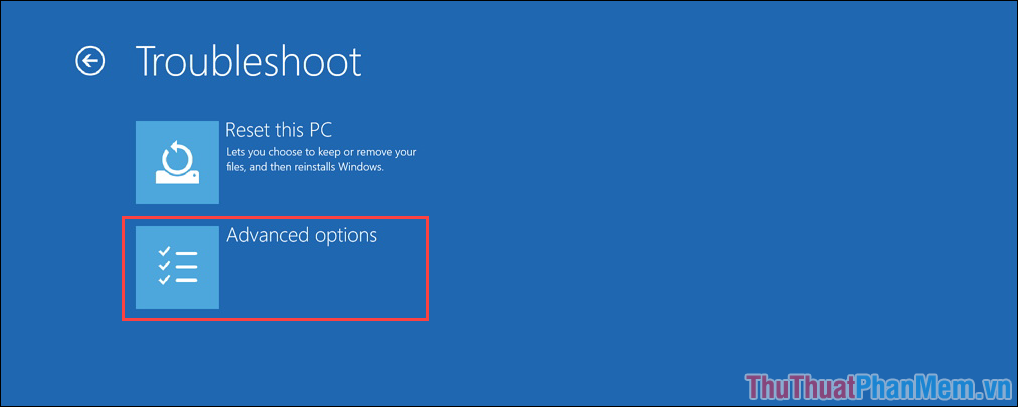
Step 5: To restore data on Windows, we will use the Command Prompt (CMD) available on the computer.
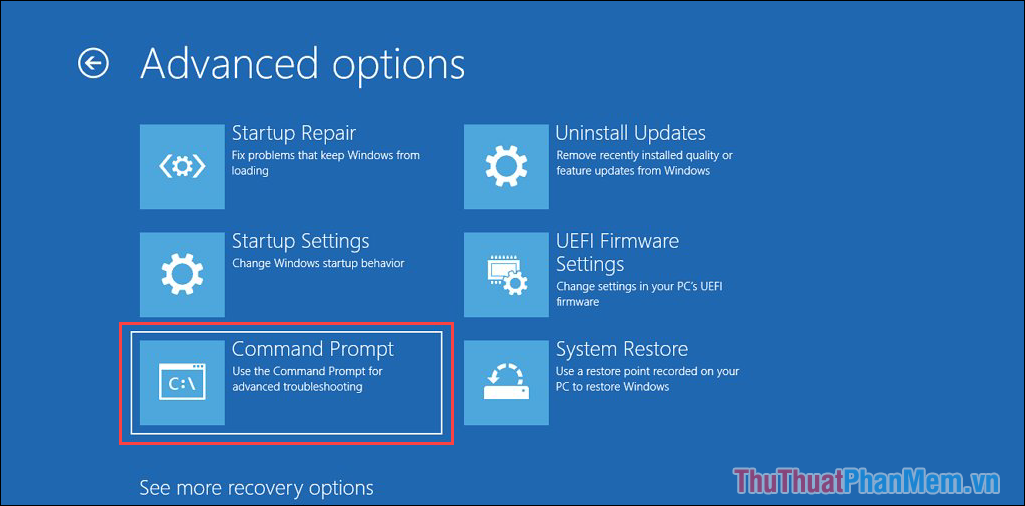
2. How to recover data with Command Prompt
In this case, the computer was unable to enter Windows 10 and we will have to copy the important data to the plugged-in USB (Step 1). The larger the USB capacity, the more data you can recover at once.
Step 1: In the opened Command Prompt window, type the following command and press Enter to open Notepad.
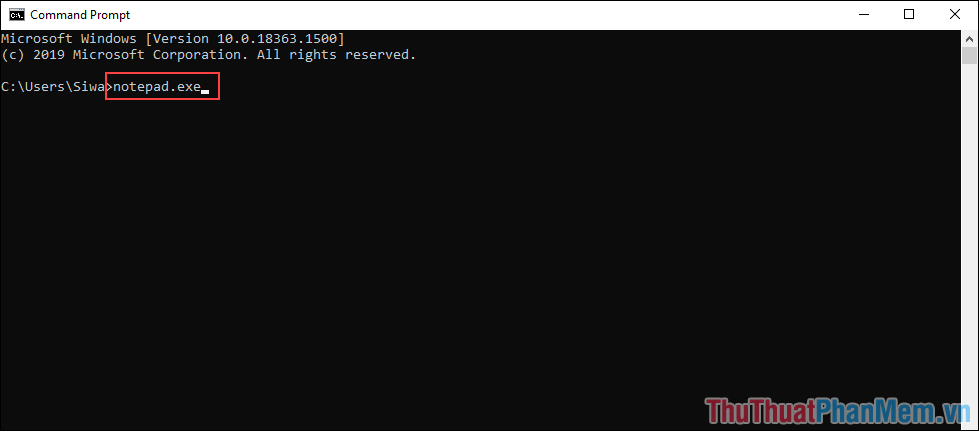
Step 2: When the NotePad is opened, make sure the USB is plugged into the computer, please check again before recovering data.
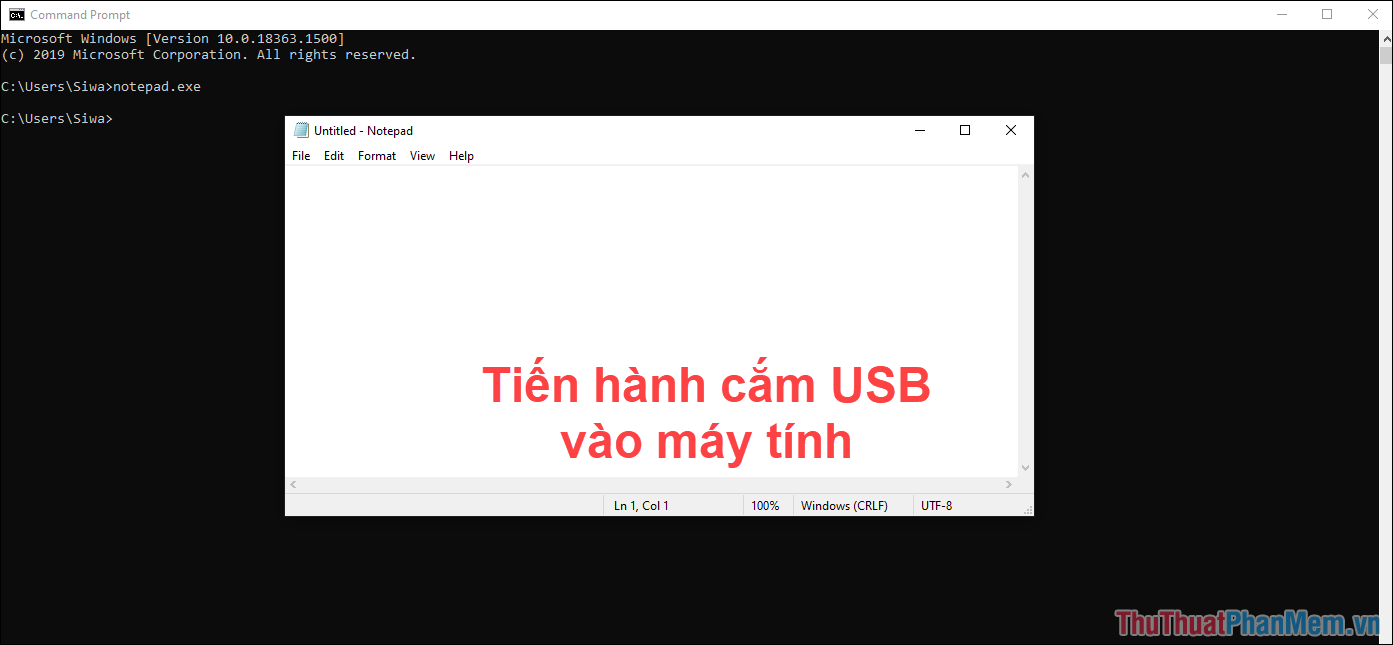
Step 3: Next, select File -> Open to open the files available on the Windows machine.
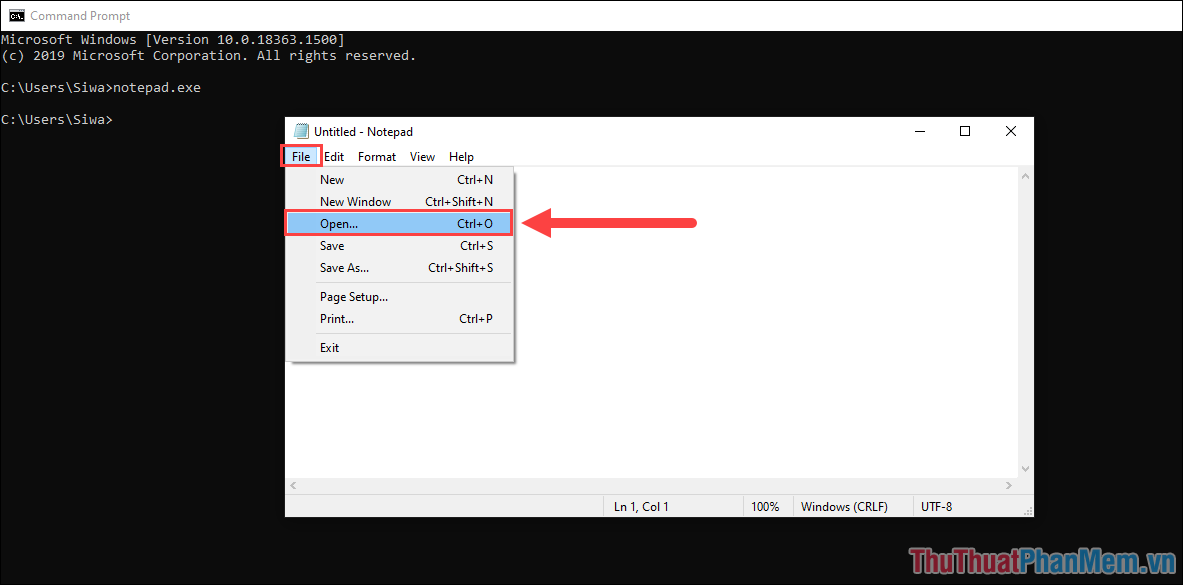
Step 4: In this mode, you will see all the data on your Windows computer. Please open the folders in turn to search for the data to be recovered.
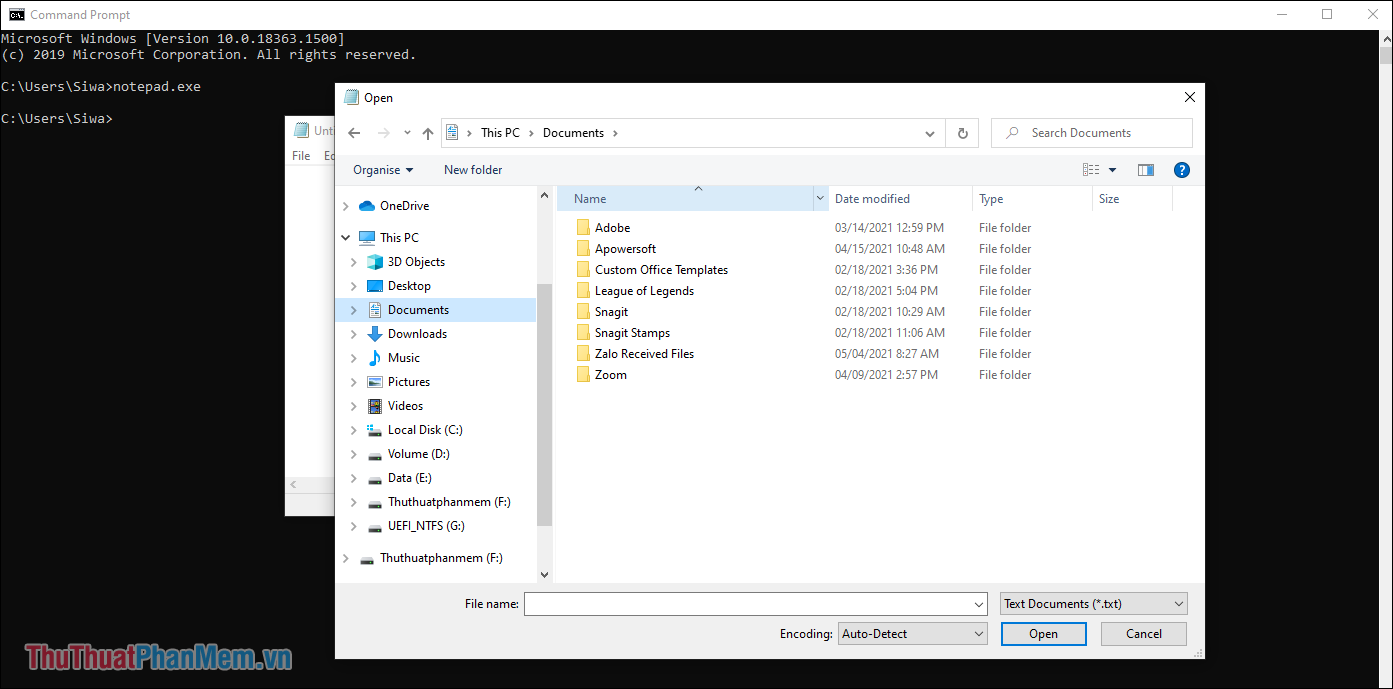
Step 5: Once the folder and content to be recovered are identified, right-click the folder and select Send to => USB Name .
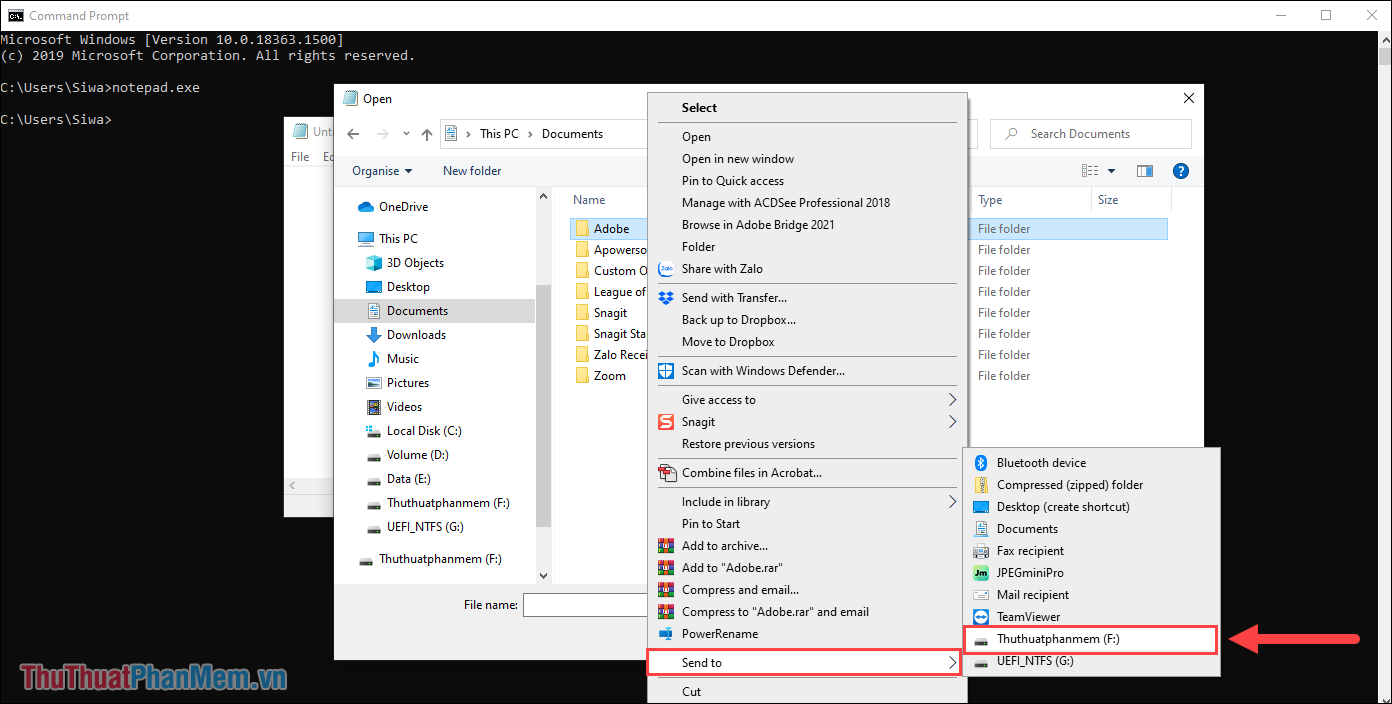
Thus, you have copied the data to be recovered to USB.
Step 6: In addition, you can also right-click to select Copy with the goal of copying content on the computer.
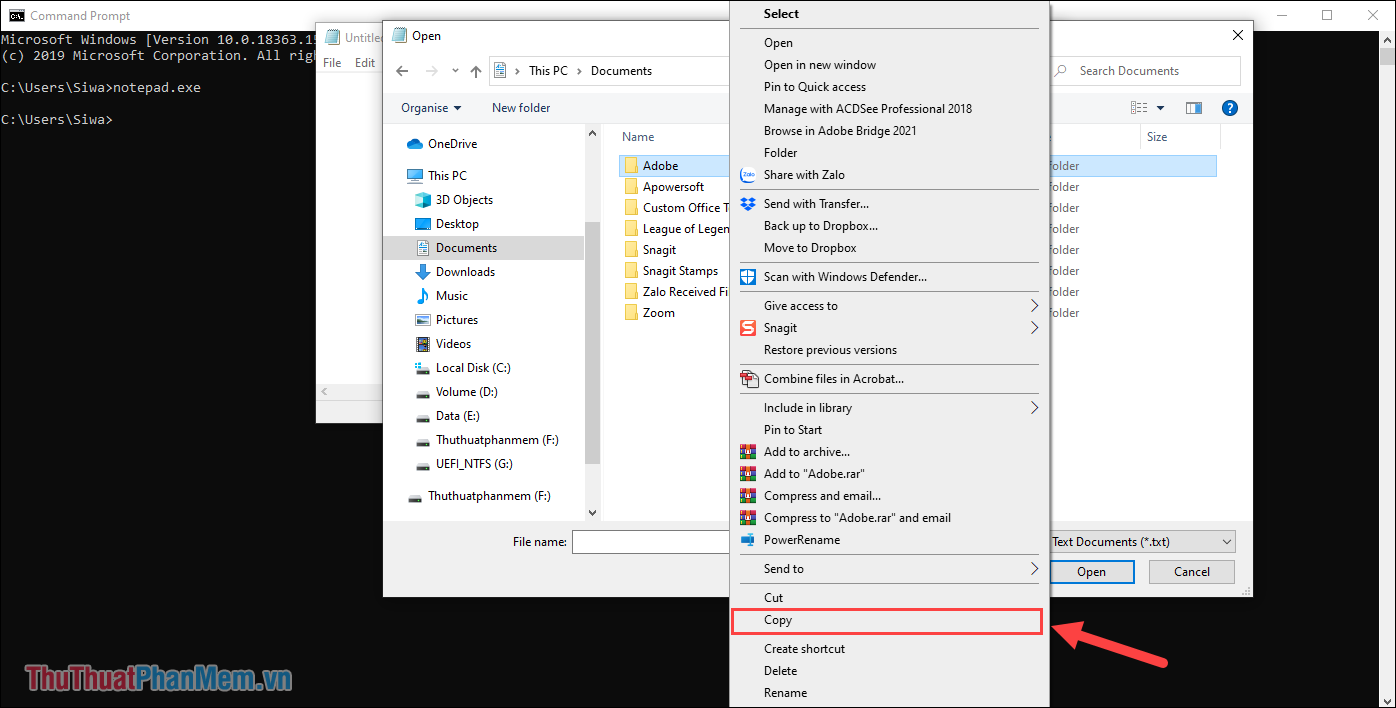
Step 7: For how to copy (Copy), you just need to switch to the USB folder and press Paste to paste.
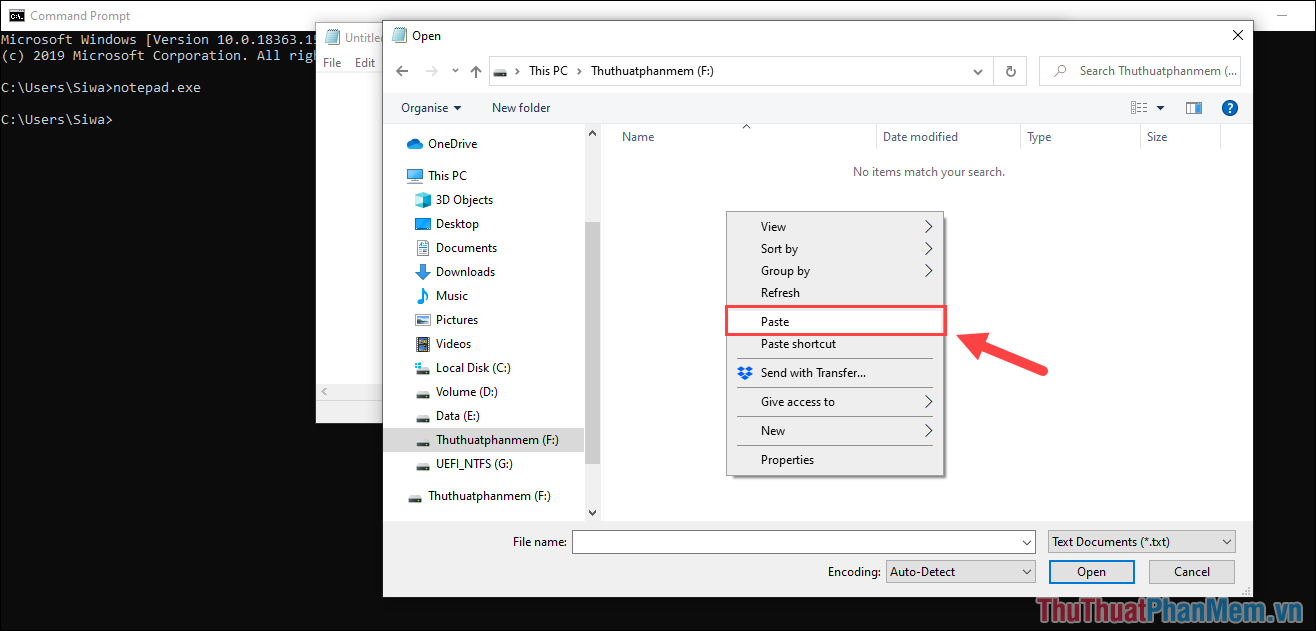
With this method, you will be able to recover almost all the personal data on the damaged Windows computer.
In this article, Software Tips showed you how to recover data on Windows 10 quickly and effectively. Have a nice day!






