Learn quick and simple ways to add music to videos on computers, iPhones, Android phones, and post them to Tik Tok and Youtube.
Currently, the trend of inserting music into videos to post on social networking platforms is extremely popular, but not everyone knows how to add music to videos, let’s guide you how to add music to videos above. phone and computer.
1 How to add music to video on computer
Add music to video by website: Add Audio to Video
Step 1 First, visit the Add Audio to Video website, select the video you want to add music to in the “Select video file” box, click the “Browse” button.
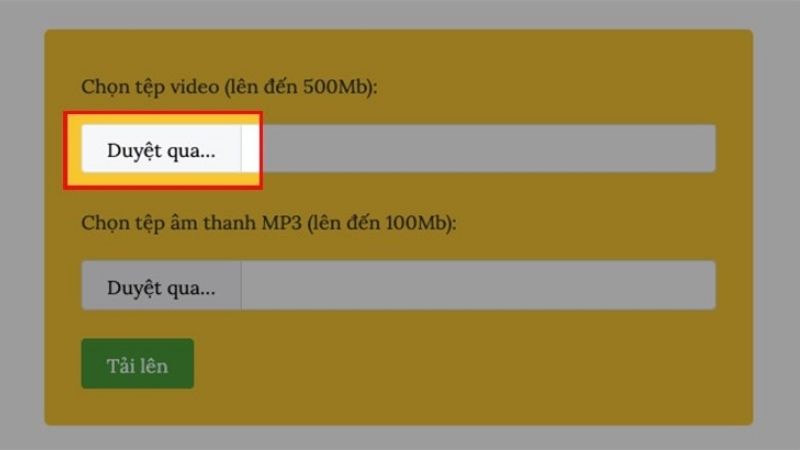 Browse videos
Browse videos
The video window appears, select the video you need to use and then click “Open” to wait for the upload process to complete.
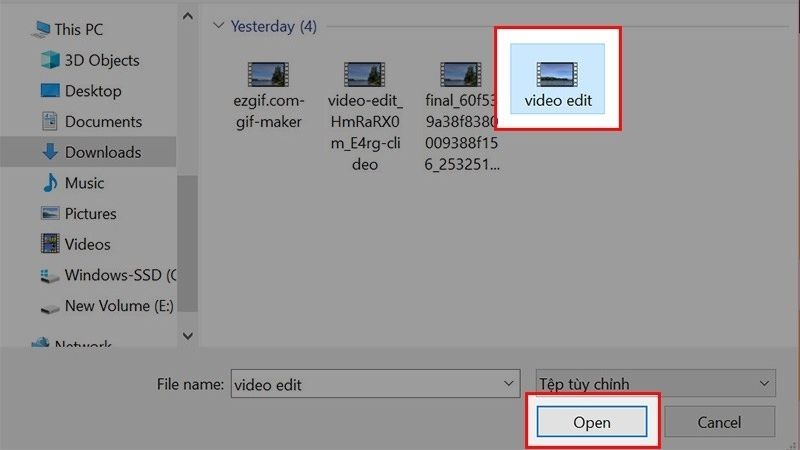 Select the video to add music
Select the video to add music
Step 2 Insert audio in the box “Choose MP3 audio file”, press the “Browse” button, an audio window will appear.
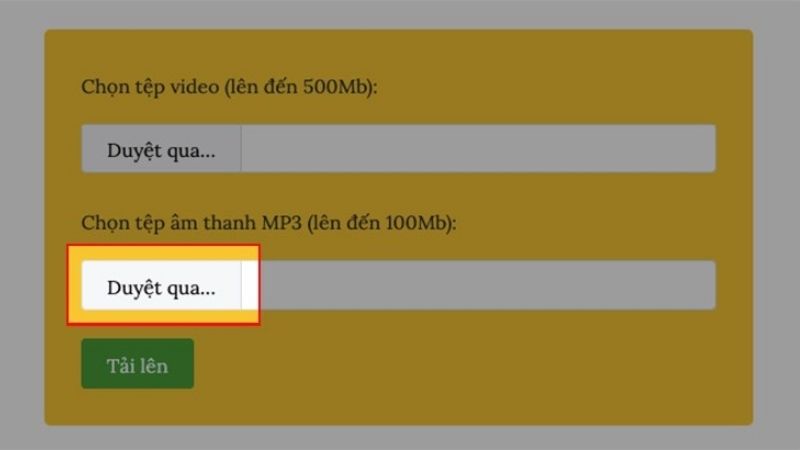 Select upload audio
Select upload audio
Select the audio file you need to use and click “Open”.
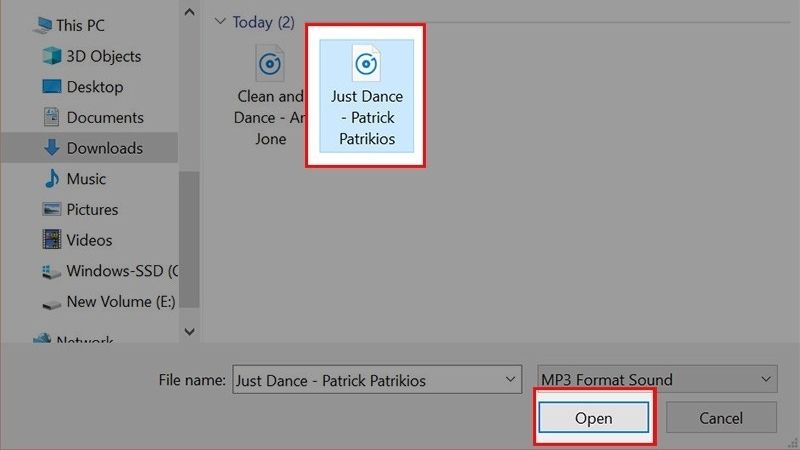 Open the audio file
Open the audio file
Step 3 Click “Upload” and wait for the music pairing process to complete.
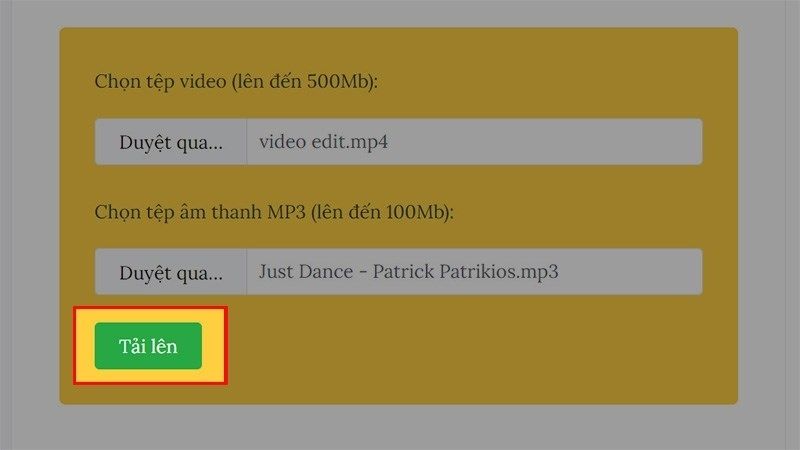 Click to select upload
Click to select upload
Step 4 Select “Download File” to download the video with music to your computer, or you can choose any social network you want to share through the icons below.
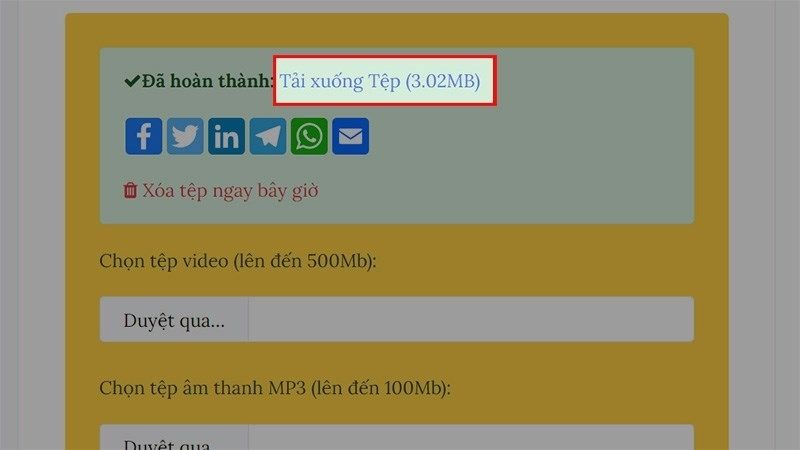 Download the file to your device
Download the file to your device
Merge music into video using website: Onlineconverter.com
Step 1 You need to access the website onlineconverter.com, right under “Video files” click the “Choose file” button.
 Select the video file
Select the video file
Step 2 The video window will appear, select the video you want to merge, then click “Open” to upload.
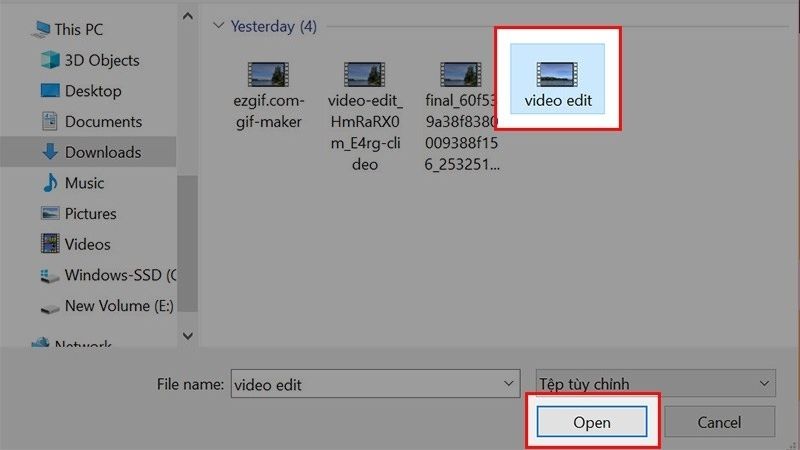 Select the video you want to insert into the website
Select the video you want to insert into the website
Step 3 Next at “Audio file” you click “Select file”.
 Insert audio file
Insert audio file
Step 4 Select the song you want to merge into the video, then select “Open” and wait for the song to upload.
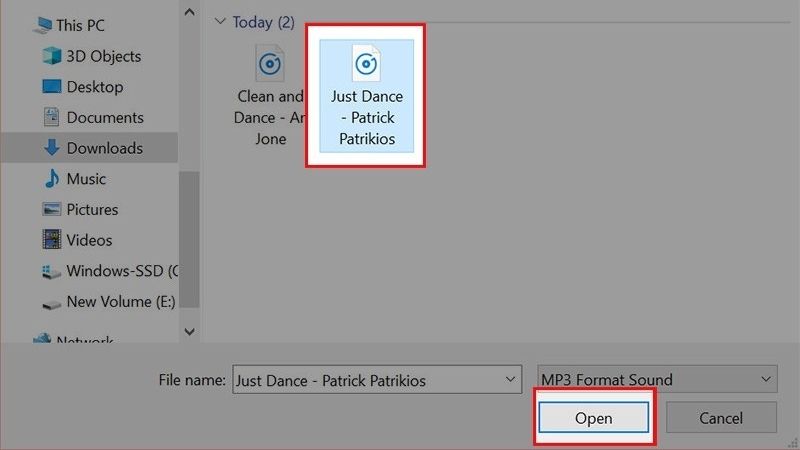 Select a song to upload
Select a song to upload
Besides, in the “Options” box, you can select “Replace internal audio” or “Retain the original audio of the video”, in addition, you can adjust the volume for the audio in the “volume” box. “.
 Some other options
Some other options
Step 5 You click the “Add” button and wait for the process of merging music into the video to complete.
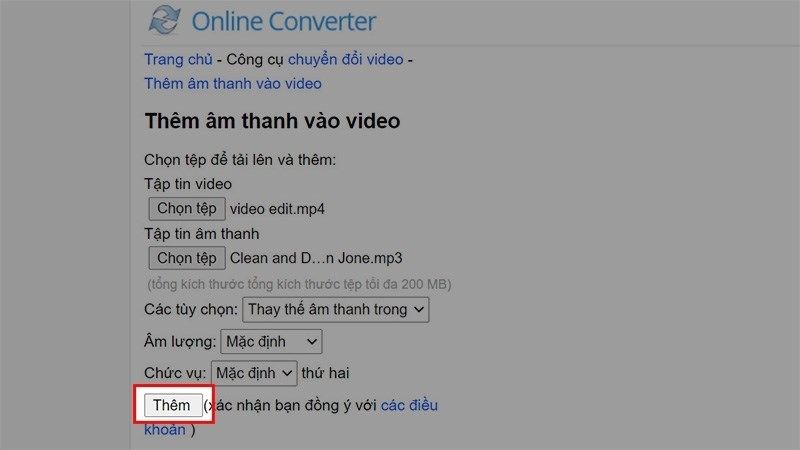 Select add and wait
Select add and wait
Step 6 In the “Download Now” section, click to download the video to your device or share it on social networking sites with the icons below.
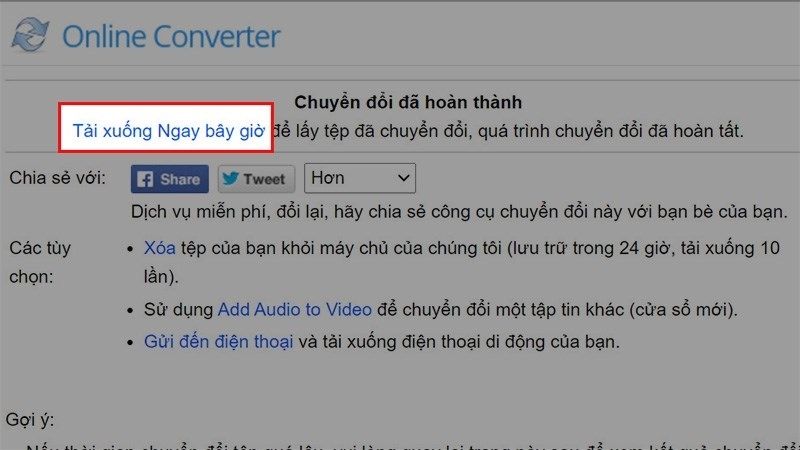 Download video with music added to your device
Download video with music added to your device
Note: The website only supports you to merge music into videos with a maximum file size of up to 200MB.
Add music to video using website: Voice2v
Step 1 You visit the Voice2v website then select “Upload your video”.
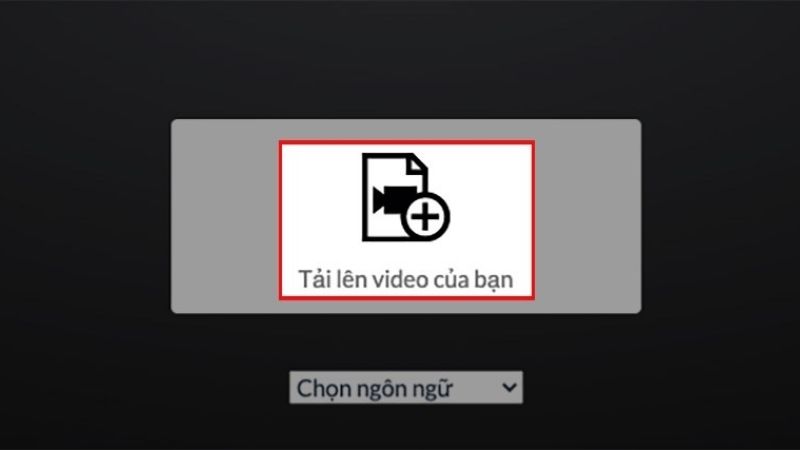 Upload your video
Upload your video
Step 2 You select the video you want to merge, then select “Open” and wait for the video to upload.
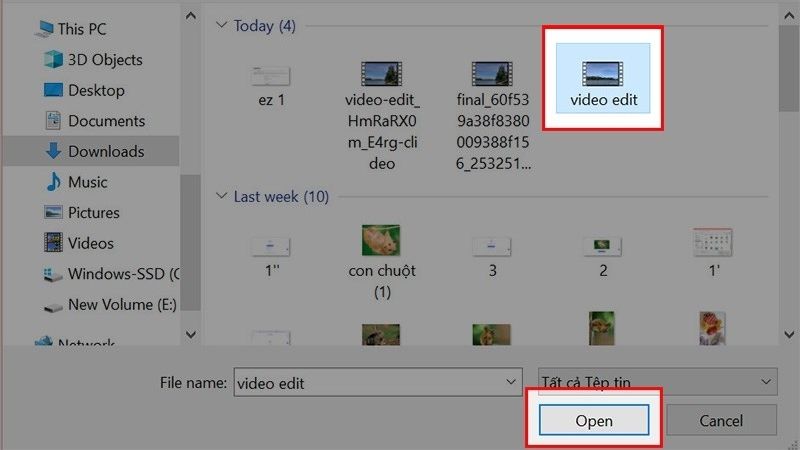 Select the video you want to insert audio from your computer
Select the video you want to insert audio from your computer
Step 3 Select “Upload audio file”, select the song to merge.
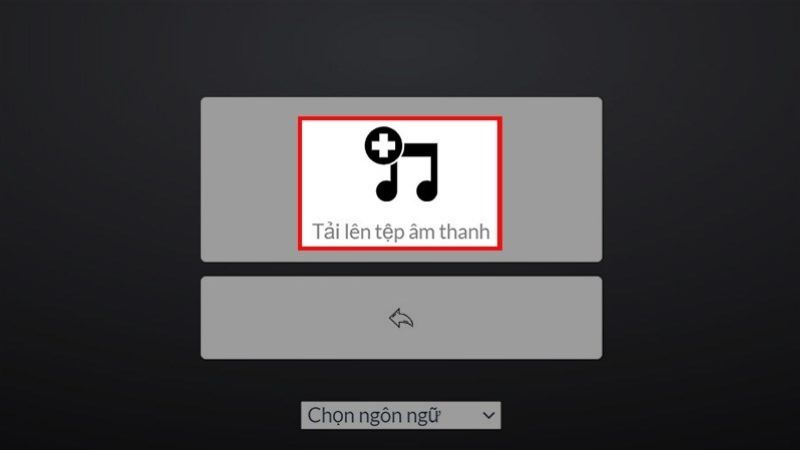 Select Upload audio file
Select Upload audio file
Select “Open” and continue waiting for the audio file to upload.
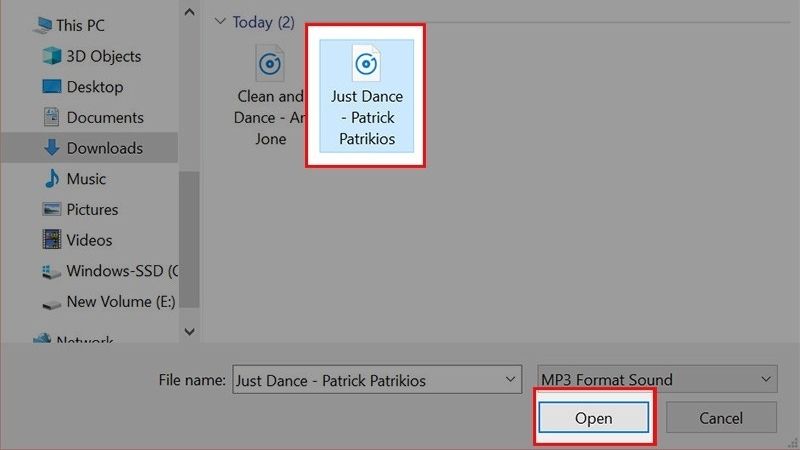 Select Open to upload the audio file
Select Open to upload the audio file
Step 4 Select “Add sound to video now” and wait for the process of combining music into the video to complete.
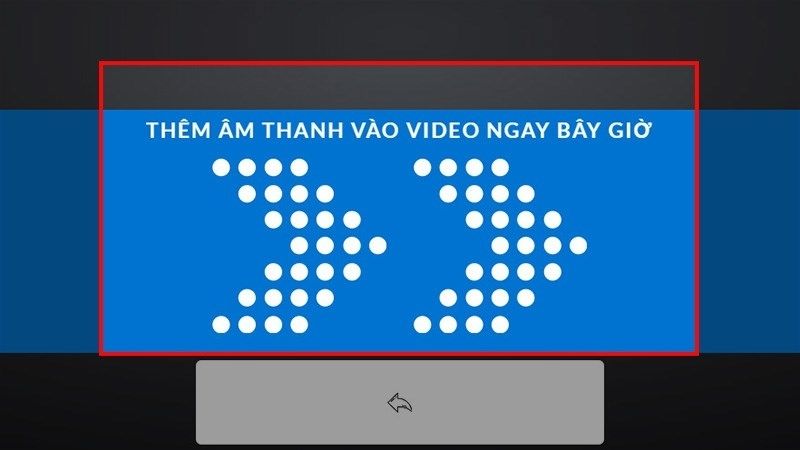 Select add sound now
Select add sound now
Step 5 Click “Download video” to download the video with music added to your device.
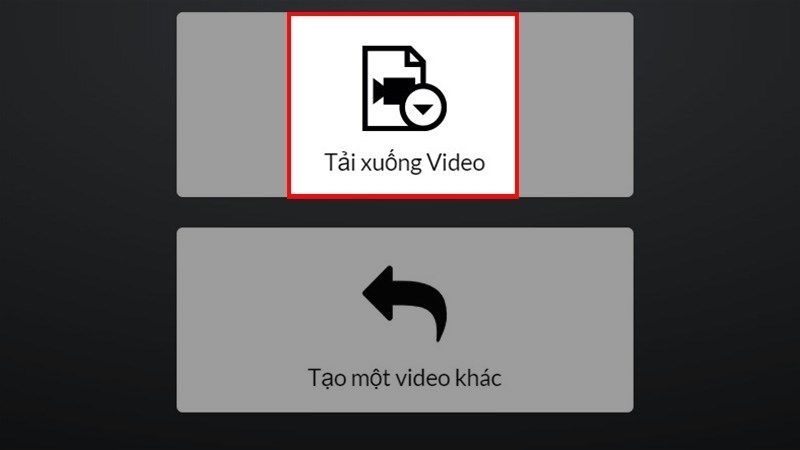 Download videos
Download videos
2 How to add music to videos on your phone
Pair music on iPhone
Use the iMovie app
Step 1 Download the iMovie application to your phone. After the application has finished downloading, open the application.
Step 2 In the “Create project” box, click then select “Movie”.
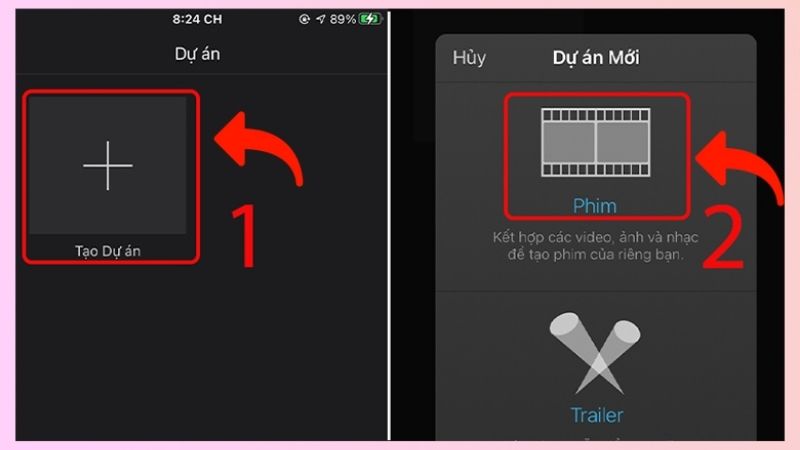 Create project
Create project
Step 3 The video window appears, tick the video you want to add sound to, then click “Create movie”.
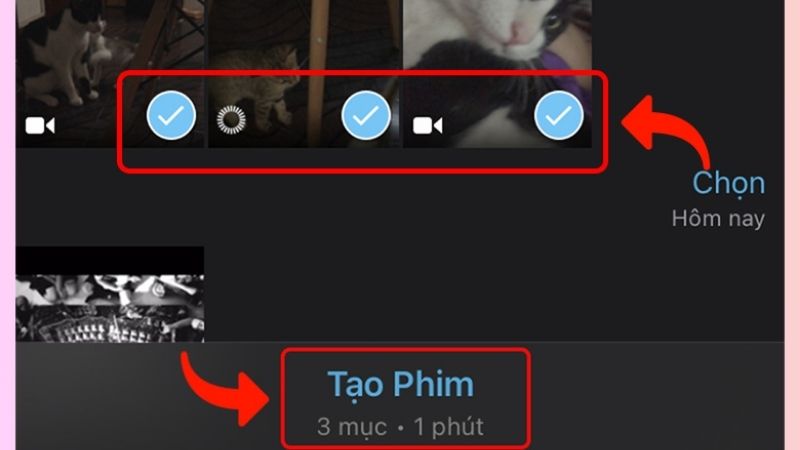 Select the video you want to add music to
Select the video you want to add music to
Step 4 After selecting the video to combine with music, continue to click on the “+” icon in the left corner of the application and then select “audio”.
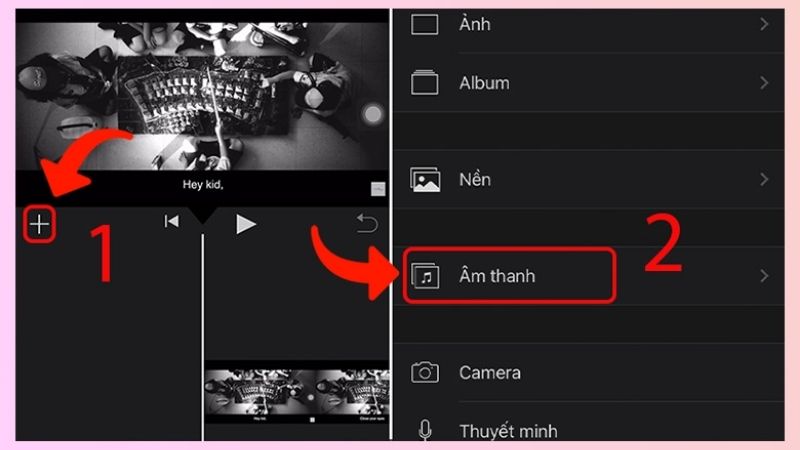 Select the sound you want to insert
Select the sound you want to insert
Step 5 A window appears with three options:
- Sound track: Used to select background music from iMovie’s available music store.
- My music : Used to select music files or songs available on your phone.
- Sound effects: Used to insert sounds from effects to make the video more vivid.
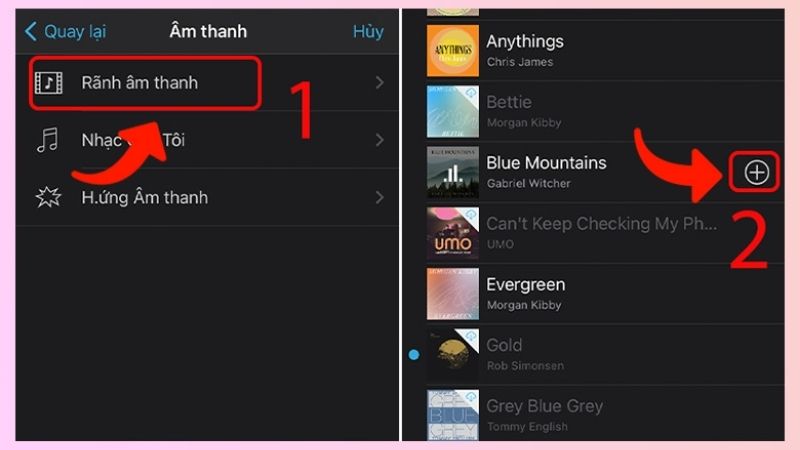 Choose background music to add
Choose background music to add
Step 6 You need to click on the video in the middle of the screen to adjust the sound, next you click on the “Speaker” icon in the menu bar below, then adjust the sound accordingly.
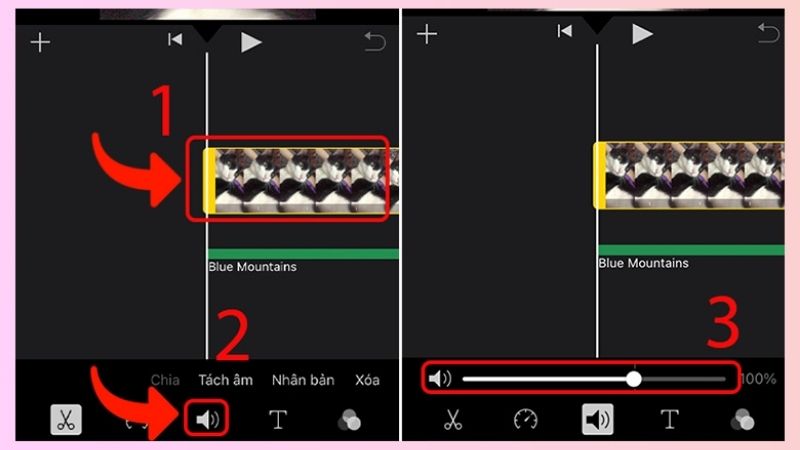 Adjust the sound accordingly
Adjust the sound accordingly
Step 7 After the adjustment is complete, click “Done”, select the “Share” icon in the bottom middle corner of the screen.
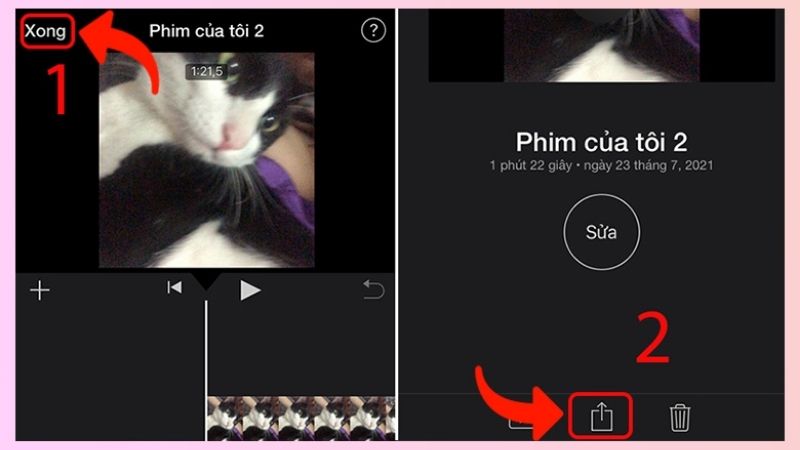 Click done to complete
Click done to complete
Then select “Save video” and you’re done.
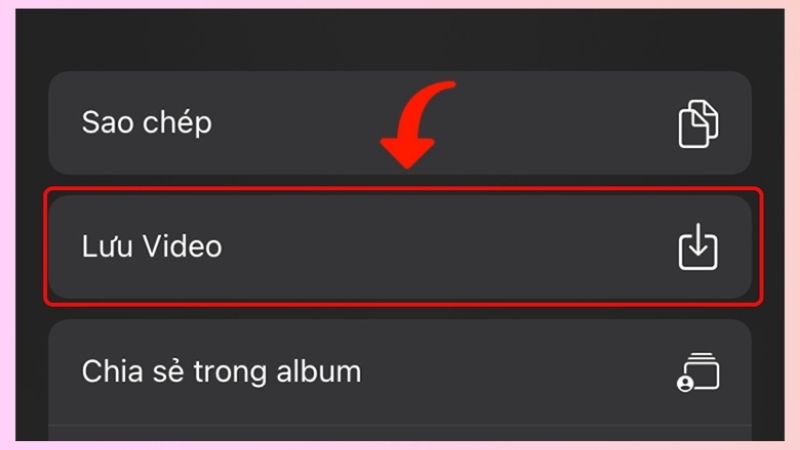 Save video
Save video
Use the FilmoraGo application
Step 1 First you need to download the FilmoraGo application to your phone:
Application download link:
– Download FilmoraGo for Android
– Download FilmoraGo for iOS
Step 2 After downloading, open the application, click on the “+” icon in the “New project” section, then “Select the videos and images” you want to insert music and press “Import”.
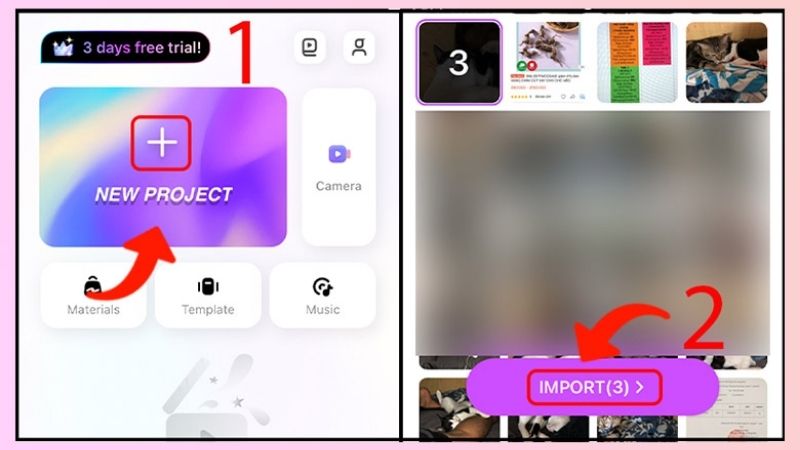 Select the project you want to create
Select the project you want to create
Step 3 Click on “Music” at the bottom of the screen, continue to click on “Music”.
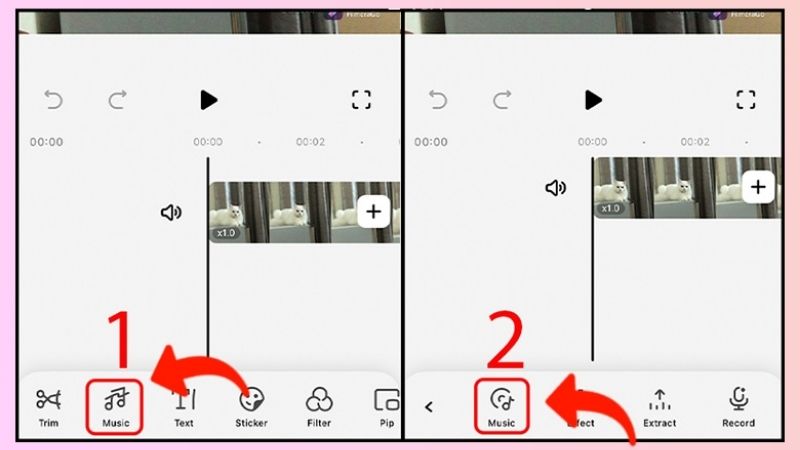 Select the music you want to insert
Select the music you want to insert
Step 4 Select the song you want to add to the video, then click the “+” icon to the right of the song.
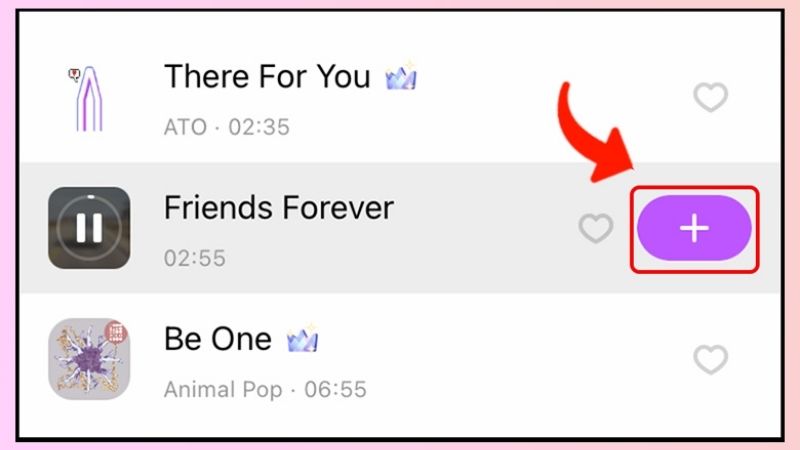 Select the favorite song you want to insert
Select the favorite song you want to insert
Step 5 You can customize the newly inserted audio clip with the tools below such as “Blur”, “volume”, “Speed”,…
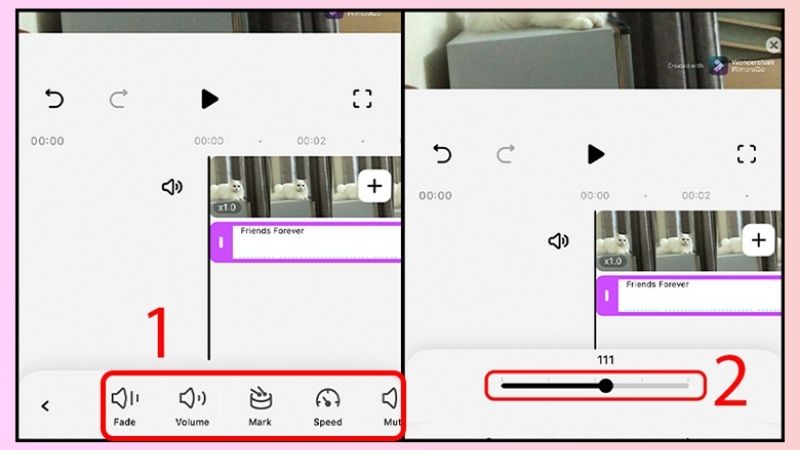 Customize the newly inserted sound
Customize the newly inserted sound
Step 6 After editing, click “Export” to export the newly inserted video to your device.
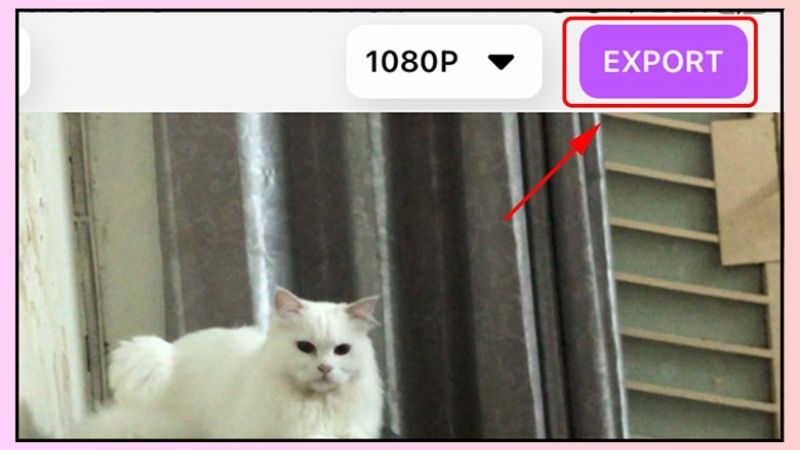 Export inserted video
Export inserted video
Using the Capture app
Step 1 You need to download the Capcut application to your phone.
Application download link:
– For Android operating system: Here.
– For iOS operating system: Here.
Step 2 Once the application is downloaded, open it and select “New Project”, select the video you want to add music to and select “Add”.
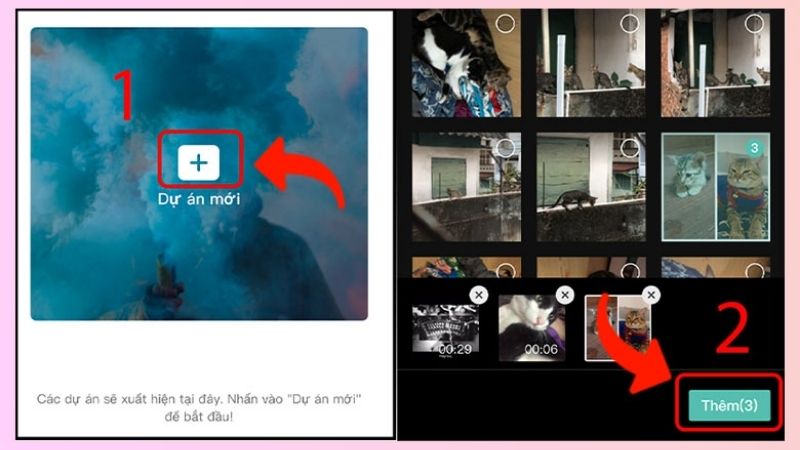 Select the video you want to insert
Select the video you want to insert
Step 3 In the “Add sound” box, click to select your favorite sound to combine into the video.
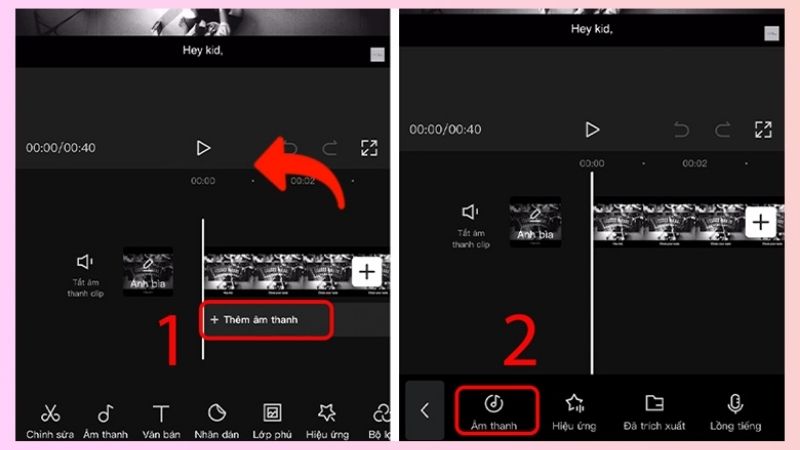 Add audio to video to merge
Add audio to video to merge
Step 4 The song list appears, click on the song you want to insert, scroll to select the audio clip to insert and click on the “+” icon.
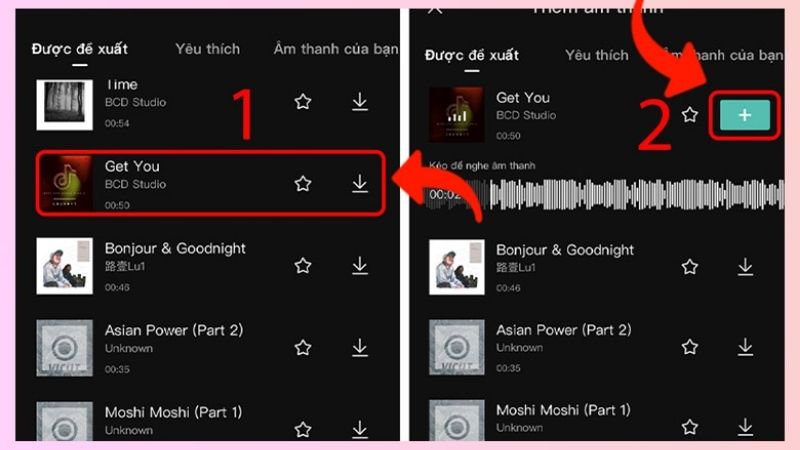 Select the song you want to add
Select the song you want to add
Step 5 Click on the newly added audio clip, then customize the audio clip to match the editing tools in the menu bar below.
 Customize the audio to your liking
Customize the audio to your liking
Step 6 After the process of combining music into the video is completed, click the “Arrow” icon in the upper right corner of the screen to export the video with music added.
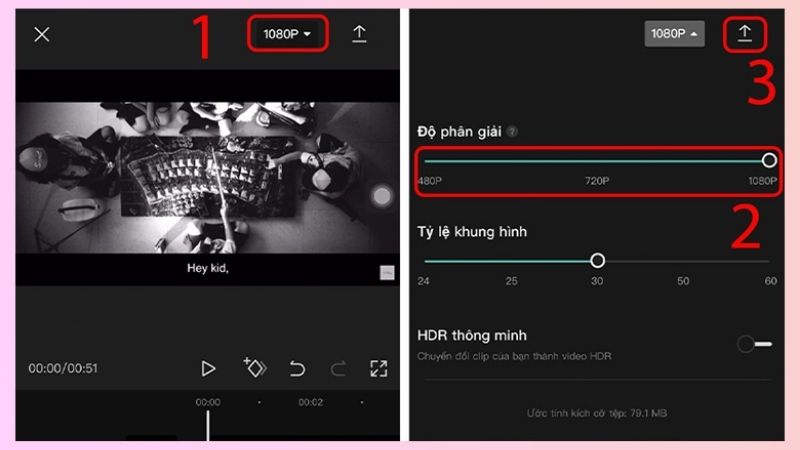 Export video to save to your device
Export video to save to your device
Pair music on Android phones
Use the YouCut App
Step 1 Download the YouCut App to your phone.
Step 2 Open the application, in the main interface click on the “+” icon in the middle of the screen. If you use the app for the first time, it may ask for permission to access photos, media, etc. on your phone.
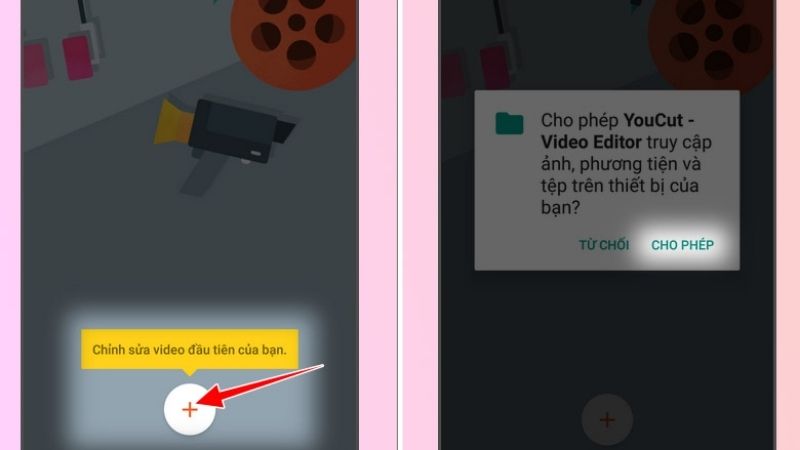 Add the video you want to adjust
Add the video you want to adjust
Step 3 Select the video you want to add music to and then click the “Arrow” icon in the lower right corner of the screen.
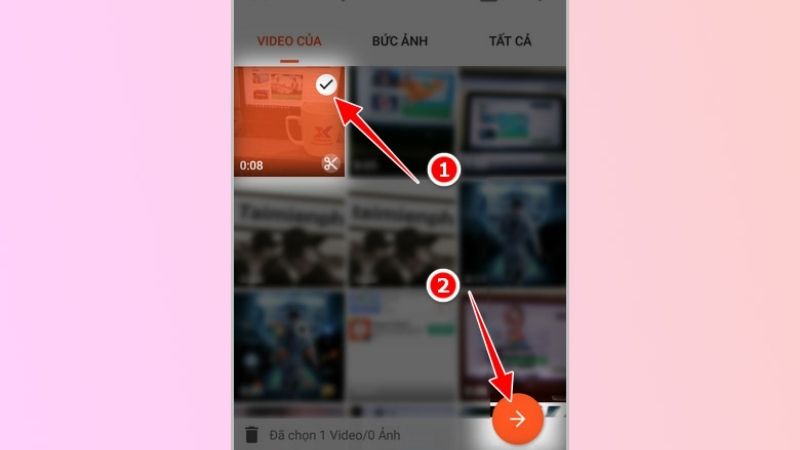 Tick to select the video you want to use
Tick to select the video you want to use
Step 4 Click on “Music” in the toolbar at the bottom of the screen, then click on the song you want to add to the video.
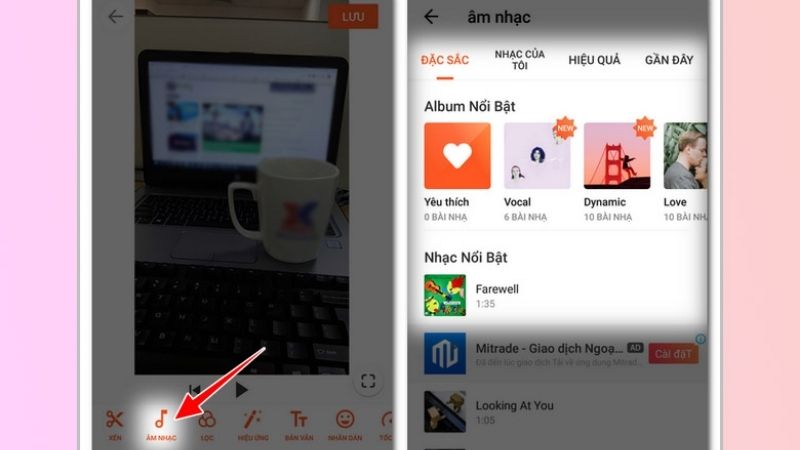 Select the song you want to merge
Select the song you want to merge
Step 5 You can use additional tools below to edit your video, finally click “Save and choose resolution” for the video to export, then click “Save” again.
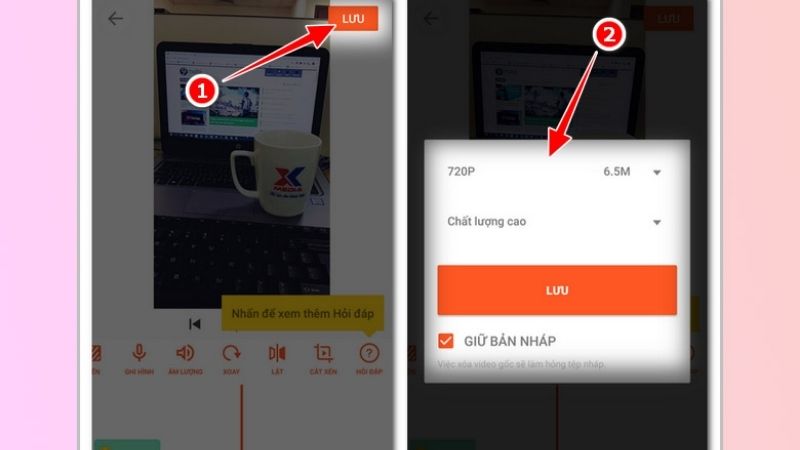 Save the newly merged video
Save the newly merged video
Use the VivaVideo application
Step 1 You need to download the VivaVideo application to your phone using the following link:
For iOS operating system: Here.
For Android operating system: Here.
Step 2 After the download is complete, open the application, select “Edit” then select the video you want to edit to add music to.
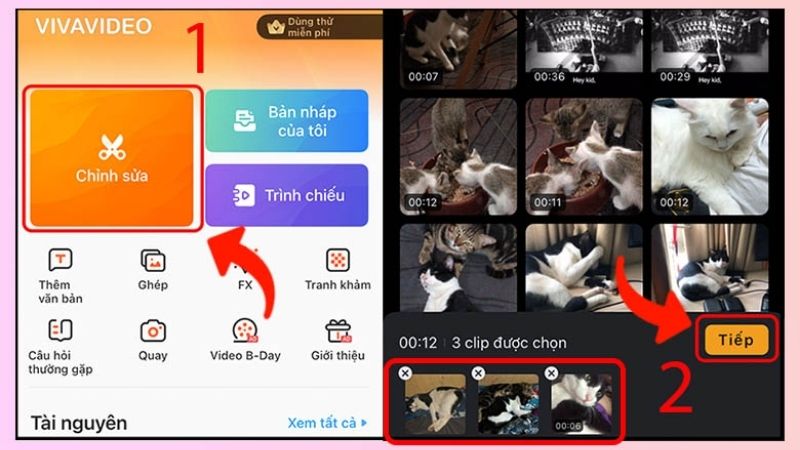 Select the video you want to insert audio into
Select the video you want to insert audio into
Step 3 Right in the toolbar at the bottom of the screen, select “Music” and then select “Add music”.
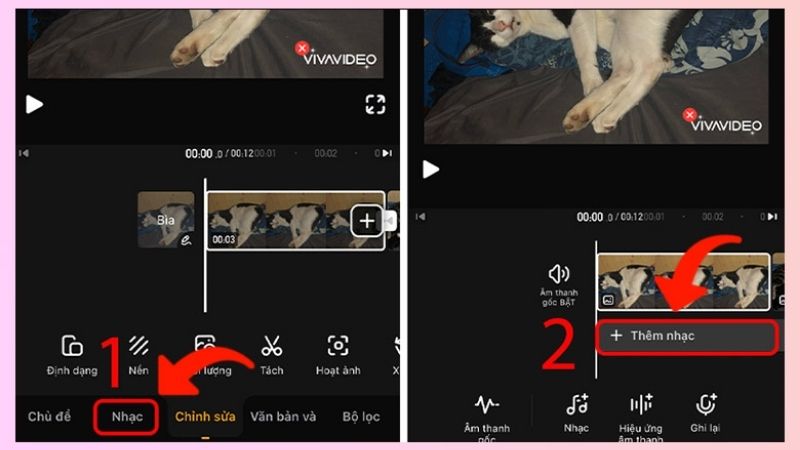 Choose more music
Choose more music
Step 4 You find the song you need to insert into the video and click on the “Download” icon to the right of the song and then continue to select “Apply”.
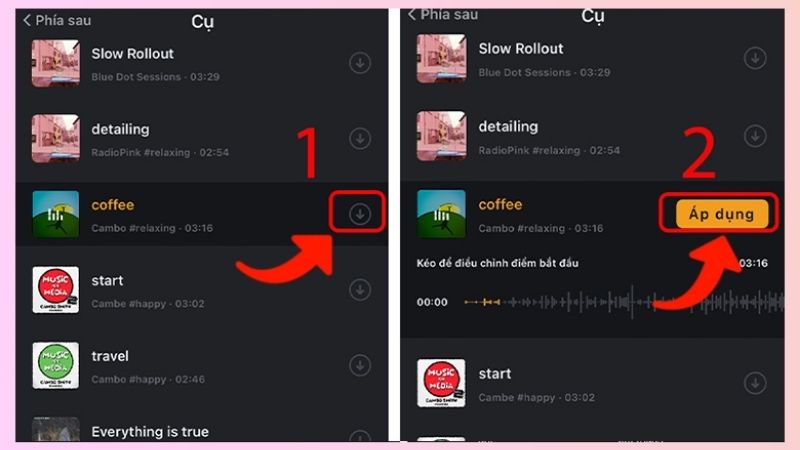 Select the song you want to apply
Select the song you want to apply
Step 5 You can customize the audio clip into the video using the features in the menu bar below.
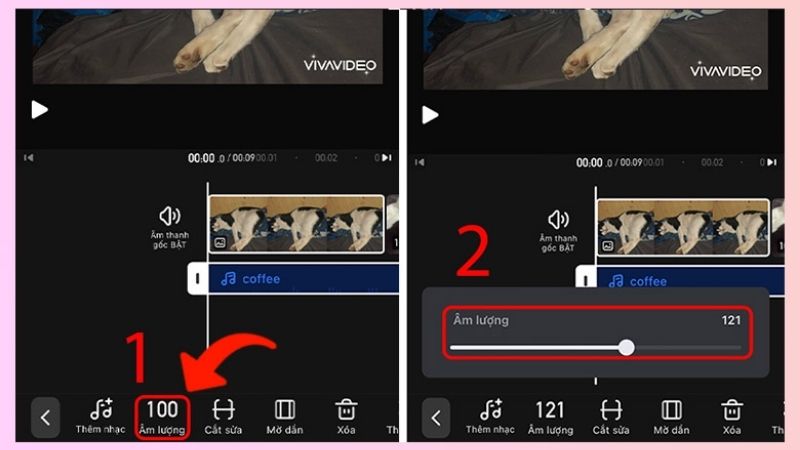 Customize audio clips
Customize audio clips
Step 6 Wait for the music pairing process to complete, then click “Save” and select the resolution of the video you want to export.
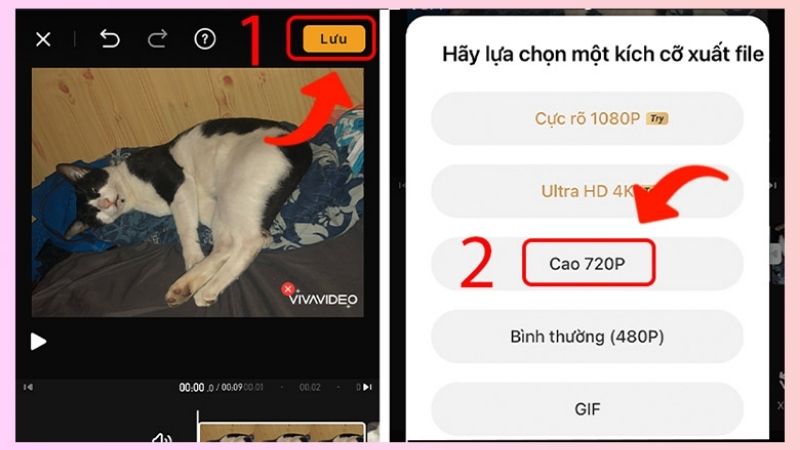 Save video
Save video
Use the InShot app
Step 1 You need to download the InShot application to your phone:
For iOS operating system: Here.
For Android operating system: Here.
Step 2 Open the InShot application and proceed to merge music into the video, right at the “Create new” section, click on the “Video” section, then select “New”.
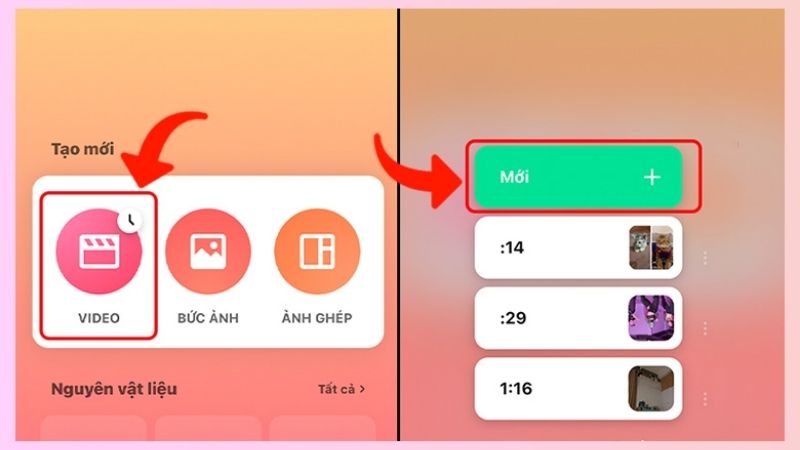 Create new videos
Create new videos
Step 3 Select the video you want to add music to and press the “tick mark” in the right corner of the screen.
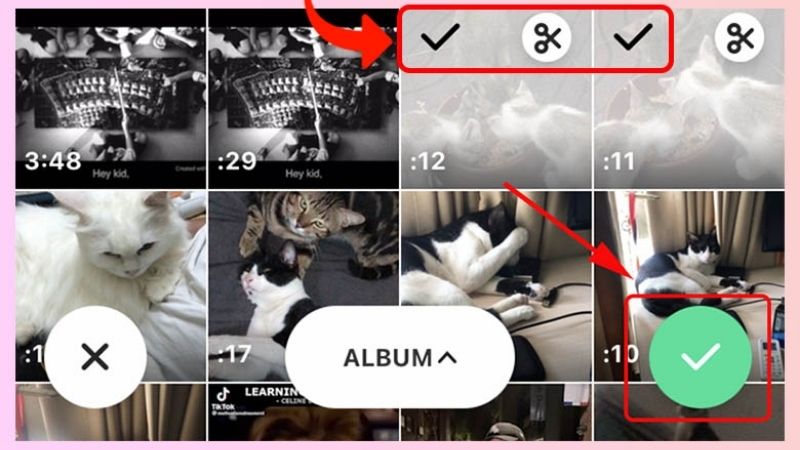 Select the video you want to add music to
Select the video you want to add music to
Step 4 In the “Music” section, select “Songs”.
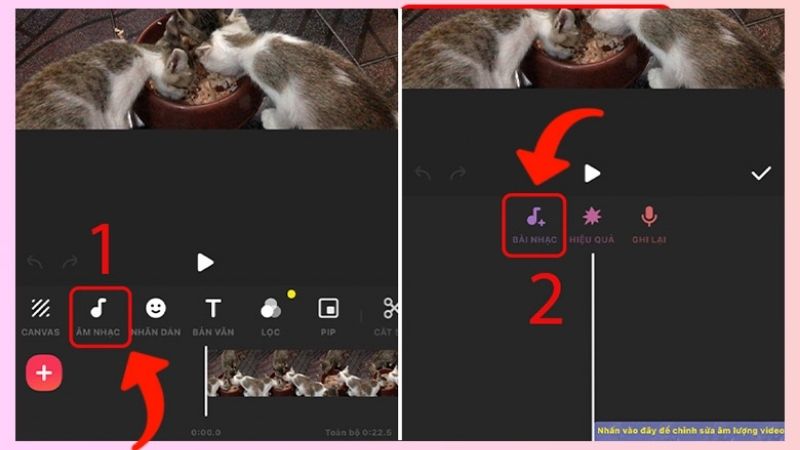 Select the music you want to insert
Select the music you want to insert
Step 5 Continue to select the music you want to insert, click the “Download” icon to the right of the song and select “Use”.
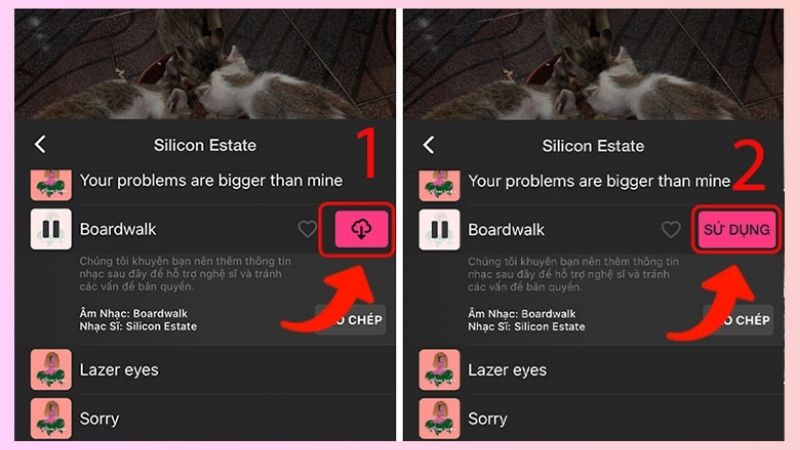 Select the song you want to insert
Select the song you want to insert
Step 6 Customize the newly inserted audio clip with available tools, you can “Choose video resolution” you want.
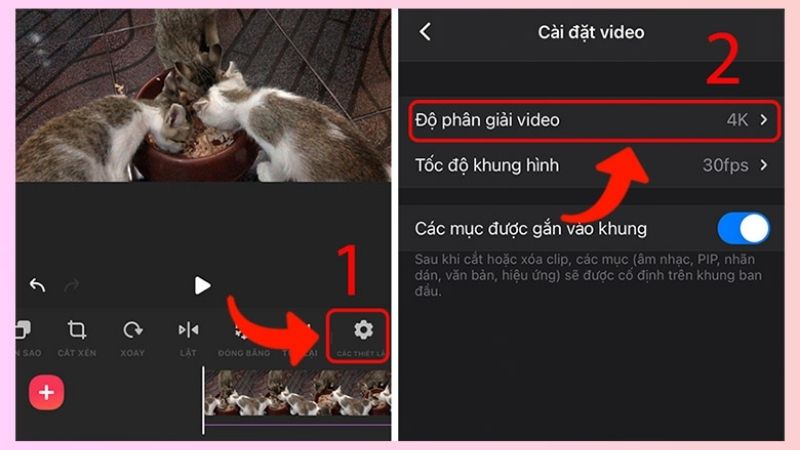 Customize audio track and video resolution
Customize audio track and video resolution
Step 7 Click the “Save” icon in the upper right corner of the screen and select “Save” and you’re done.
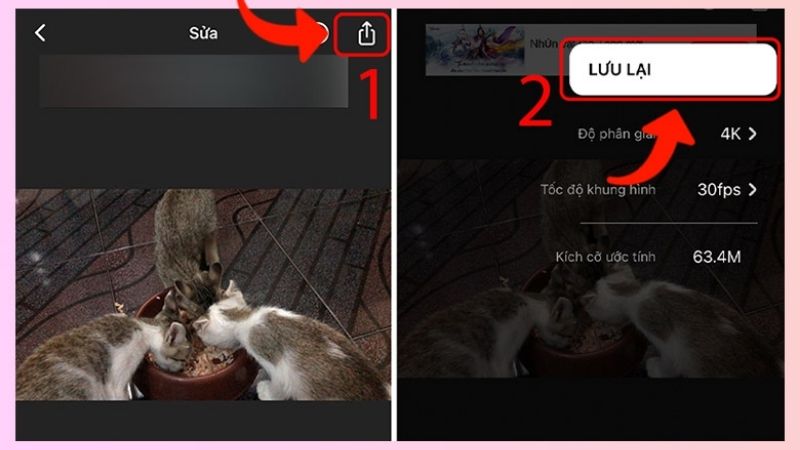 Save video
Save video
Use the VideoShow application
Step 1 Download the VideoShow application to your phone using the following link:
For iOS operating system: Here.
For Android operating system: Here.
Step 2 After the application download is complete, open the video, at the main interface of the application, click “Edit video”
 Select the video you want to add
Select the video you want to add
Step 3 Next you go to the “m audio music” section, here will appear many options for inserting music such as “Music”, “Dubbing”, “Sound effects”,… You choose the “m” section. bar” to add music to the video.
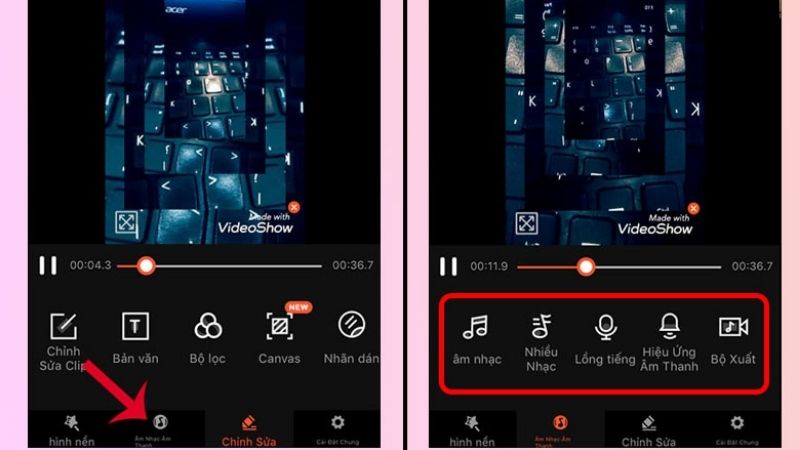 Insert audio into video
Insert audio into video
Step 4 You can also select the audio from the device to merge music into the video, click the “+” icon in the middle of the screen, select the “Download” icon to the right of your favorite song.
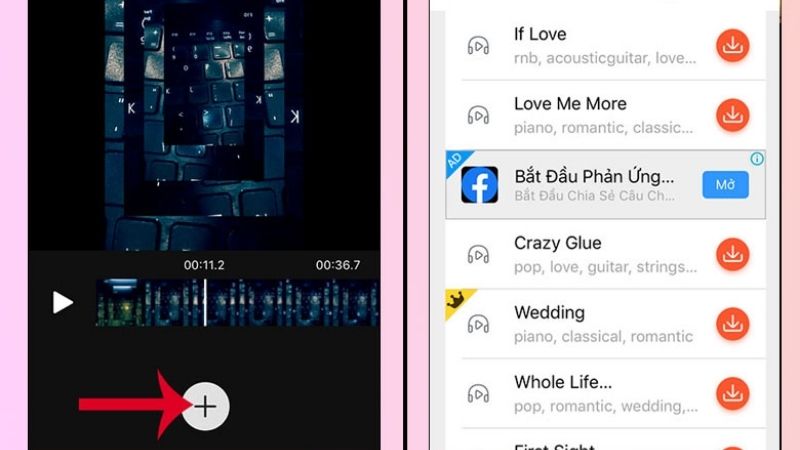 Select the sound you want to insert
Select the sound you want to insert
Step 5 Select the music you want to insert by adjusting the horizontal bar just below the song. After completing the music pairing process, press “Export” to save the video that you just merged with music to your device.
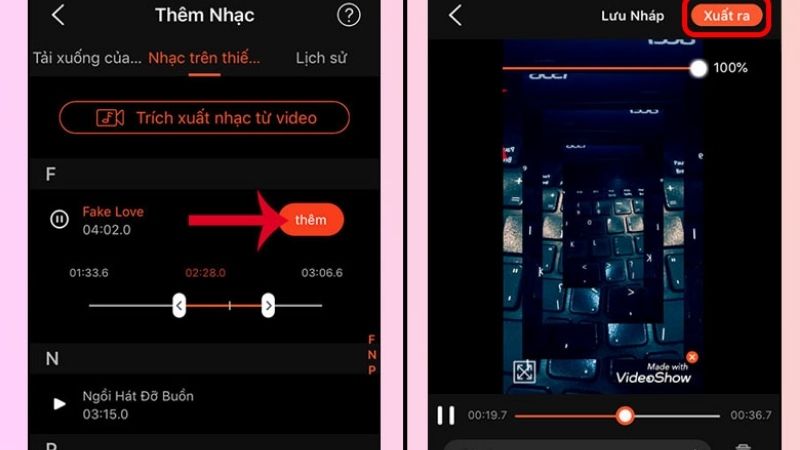 Export video
Export video






